Hello World!#
In this section, you will create two files: config.toml and hello.py. The structure of the workflow is shown below.
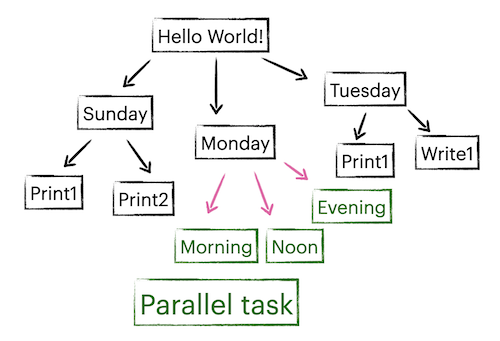
Create config.toml#
Use nnmk as mentioned in introduction.
Enter 6 (personal computer) in system selection.
Enter hello when prompt module containing the main task.
Enter main when prompt function name of the main task.
Print “Hello World!”#
We have chose function main in hello.py as our main task. Let’s define the function first.
# hello.py
def main(node):
"""Defined by config.toml as the entry point of the workflow."""
print("Hello World!")
A task function by default accepts its Node as its only argument. In this case, the node passed to main is the top level root node. After creating the file, enter nnrun and you will see the output.
Add child tasks#
In a task function, you can add a child node with either a function or a shell command as its task.
Add a child node with a function
def main(node):
# add a child node with a Python function as its task
node.add(task_func)
def task_func(node):
"""A child task of the main node, will be executed after main()."""
print('Hello from func!')
Add a child node with a shell command
def main(node):
# add a child node with a Shell command as its task
node.add('echo "Hello from echo!"')
Add child tasks with properties#
Properties are define in keyword arguments in Node.add().
def main(node):
# add child nodes with a Python function as its task, with properties defined
node.add(print_today, day='Sunday') # Today is Sunday.
node.add(print_today, day='Monday') # Today is Monday.
node.add(print_today, day='Tuesday') # Today is Tuesday.
def print_today(node):
"""A task function printing its property."""
print(f'Today is {node.day}.')
Properties will be propagated to child nodes, unless overwritten.
def main(node):
node.add(print_sunday, day='Sunday')
def task_sunday(node):
# add a chlid node inheriting its property
node.add(print_today) # Today is Sunday.
# add a chlid node that overwrites its property
node.add(print_today, day='the day before Monday') # Today is the day before Monday.
Parallel tasks#
You can execute all child tasks concurrently by setting the property concurrent. These tasks should either be async functions or background tasks (MPI or background process). The following example contains 3 tasks with execution time 1s, 2s and 3s. But the total execution time is 3s because these tasks are executed in parallel.
Note that asyncio.sleep is not time.sleep, it terminates the current function but the main thread will continue running, going to the next task directly (print “Good afternoon.”). This is also not multithreading, the main process is still single-threaded. To learn more, reference to asyncio module.
node.add(task_monday, day='Monday', concurrent=True)
def task_monday(node):
# add an async function that lasts 1s
node.add(print_morning)
# add a mpi task with 1 CPU that lasts 2s
node.add_mpi('sleep 2 && echo "Good afternoon."', 1)
# add a subprocess that lasts 3s
node.add_mpi('sleep 3 && echo "Good evening."', use_multiprocessing=True)
async def print_morning(node):
from asyncio import sleep
await sleep(1)
print('Good morning')
Directory utilities#
Node offers file system utilities like cp, mv, read, write. By default, child tasks use the same directory as its parent, but can be changed by passing a cwd parameter.
node.add(task_tuesday, day='Tuesday', cwd='tue')
def task_tuesday(node):
node.add(print_today)
# writes today.txt in ./tue
node.write(node.day, 'today.txt')
# writes time.txt in ./tue/noon
node.add('echo "noon" > time.txt', cwd='noon')
Understanding root.pickle#
During execution, a root.pickle file will be generated. You can check its content through command nnlog. To re-run a workflow, you need to delete the root.pickle file because root.pickle tells nnodes that the workflow is already finished.
You can also directly modify root.pickle. Assuming you have downloaded the complete hello.py file and already executed it with nnrun, you can re-run specific node through a Python interface.
from nnodes import root
# reads workflow status from root.pickle
root.init()
# reset the status of the first child node of root (task_hello)
root[0].reset()
After this, if you enter nnrun again, only the first task of the root node (which is function task_hello) will be executed.